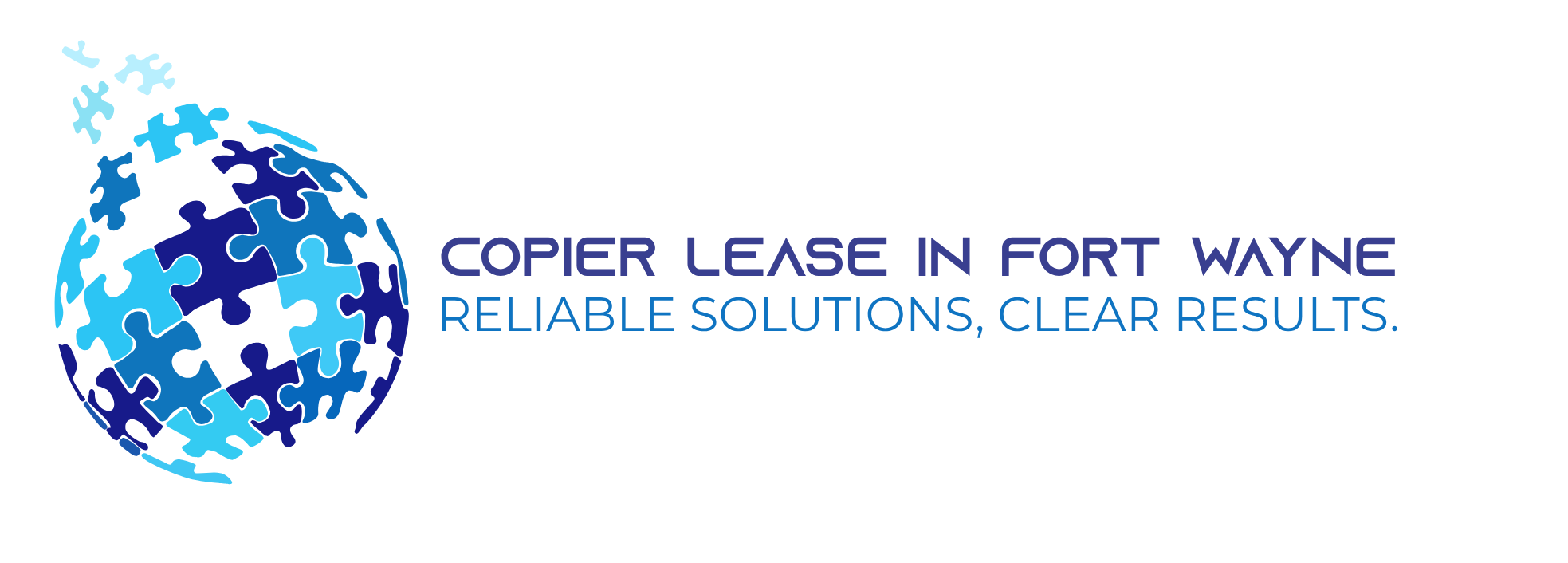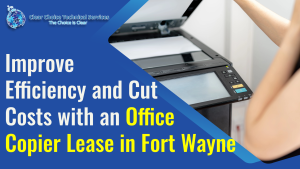There are three (3) ways that a copier can scan to email using Office 365. The most recommended one is by SMTP Client Submission which is connected to the “smtp.office365.com” server and enables the copier to send emails to internal and external recipients. Then, there is the Direct Send and the Microsoft 365 or Office 365 SMTP Relay which are both connected to the “mail.protection.outlook.com” server. The only difference is that Direct Send can only send messages to company emails, while SMTP Relay can send messages to internal and external emails.
If the office copier has already been using the scan to email function through Office 365 before the update, there should be no problem even after the update. But if it suddenly stopped connecting to Office 365 here are some things you might want to check:
- Make sure that the copier have TLS 1.2 or higher for SMTP AUTH
- Check the settings on the printer:
Server/smart host: smtp.office365.com or mail.protection.outlook.com
Port: Port 587 or port 25
TLS/StartTLS: Enabled
Username/email address and password: email used to set up printer credentials
- Your copier needs should ask for a password to sign in to Office 365.
- You must sign in using the same as the email used during setup. If not, you will receive an error message (5.7.60 SMTP; Client does not have permissions to send as this sender.)
- Log in on Outlook using the copier’s email and password credentials to check if they are not blocked.
- Check if you can connect to Office 365 via a computer connected to the same network as the copier by installing Telnet Client Tool (https://docs.microsoft.com/en-us/previous-versions/windows/it-pro/windows-server-2008-R2-and-2008/cc771275(v=ws.10).
- Type “telnet” on the command line, then input “open smtp.office365.com 587” (use 25 instead of 587 if you are using port 25).
- If you successfully connects to Office 365, you will receive this response “220 BY1PR10CA0041.outlook.office365.com Microsoft ESMTP MAIL Service ready at Mon, (date) (time) +0000”
- If you still cannot connect to the server, your internet service provider must have blocked the port you are using. Change the port number, then try connecting again. If your computer does connect to Office 365, change the port number on the copier settings.
Conclusion
You can be assured that you and the network you are connected to are well protected by the new security updates if you have the latest update or subscription for Microsoft 365 installed. But, it should not hinder the functions you already enjoy before the update. Thus, scan to email functionality should still work as long as the basic requirements for the device and configurations are all met.
If you are in Fort Wayne and you are looking for a Copier in Fort Wayne for your business, you may contact Clear Choice Technical Services in Fort Wayne. You can ask about Copier Leasing Services in Fort Wayne, Copier rental services in Fort Wayne, and Copier Repair in Fort Wayne.